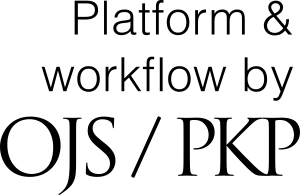Preparing a Final Submission
These instructions are for authors preparing revised files following the peer review (referred to as a 'final submission'). Here, we require a few additional steps when preparing the final manuscript file and production-ready display items. Please read this section carefully before submitting your revised manuscript.
For information on any other aspect of your submission, see preparing an initial submission and other formatting considerations
Topics covered in this section:
Production-ready manuscript file
When resubmitting a manuscript after peer review, authors will be asked to supply two files (in .pdf, .doc or .docx format):
- A revised manuscript file. All changes should be clearly highlighted using the 'track changes' function or some other way.
- A summary document that replies to all the reviewers' comments, point by point. Clarify what changes have been made (this is not needed for trivial changes, such as spelling corrections). If you choose not to make a change in response to a comment, please explain why.
Please resubmit any suplementary files, even if they have not changed from your original submission.
In preparing a final submission, authors should address all the reviewers’ comments or edits. Include a comment to indicate that the reviewers’ edits have been accepted or rejected, and a description of the changes made or a rebuttal (with justification).
The manuscript file should be supplied as .pdf, .doc or .docx, single column, 1.5 line spacing and pages and lines numbered. The file should contain a title page, abstract, main text, acknowledgements, additional information, references, and captions.
Before resubmitting, authors should check that the manuscript adheres to the word limit for this type of article and other formatting guidelines.
Unless instructed otherwise by the editor, authors should remove all display items (figures and tables) from the manuscript file, such that it only contains the text elements of the submission. All display items should now be supplied separately, as described in the next section, production-ready display items.
Note: If the editor requests substantial revisions, they may advise authors to submit a revised manuscript file with display items included, i.e. as described in the previous section, preparing an initial submission. Please refer to the decision email from the editor handling your submission for precise instructions.
Production-ready display items
Figures
Unless instructed otheriwse by the editor, figures should now be supplied as separate files. It is the authors’ responsibility to provide production-ready figures as part of the final submission. However, our graphics team can advise and help. We ask authors to submit figures in a format that, where necessary, allows the graphics team to make minor adjustments before publication.
Here, we summarise the main requirements:
- Prepare all figures to at least 300 dpi resolution. This includes the component parts of an image, for example where multiple photos are combined in a single figure.
- If the software gives the option, choose RGB colour space.
- Prepare figures to the size intended for publication and in portrait rather than landscape format. GEUS Bulletin standard widths are 82 mm (one column) and 171 mm (two columns). We can also accommodate 1.5 columns (112 mm). Recommended maximum figure height is 220 mm (full-page figure with room for a short caption). Actual page height is 235 mm.
- At these sizes, use a minimum font size 5pt, maximum size 9pt, in a widely available sans serif font such as Helvetica or Arial.
- Use the same font for all figures.
- For mathematical symbols use Basic Math or Greek Letters in Microsoft word.
- Provide a scale (metric) and geographic information (latitude and longitude), where relevant. Generally, all maps should have coordinates.
- Clearly define all symbols, shading, lines or other features in a legend or caption.
- Use upper-case or lower-case letters to identify each panel in a composite figure.
- Prepare display items in one of the following formats to enable our graphic designers to make small amendments: .eps, .ai, .pdf (with layers preserved). In some circumstances, we can accept .ppt, .xl, .png, .jpg, and .tif.
Further instructions are provided in our infographic guide to preparing display items.
Should you require help in preparing production-ready display items, contact the editor handling your submission or email the graphics team at graphics@geusbulletin.org.
Note: There are additional requirements for figures prepared for a MONOGRAPH or MAP DESCRIPTION submission. Contact us for more details.
Tables
All tables should be provided in a single document (preferably as .pdf, .doc or .docx). We can also accept .xl where needed), along with the table number, caption and any footnotes. In accepted manuscripts, tables will be formatted during the production stage. Adhering to the following guidelines, will help to avoid delays during production:
- Prepare tables to the size intended for publication and in portrait rather than landscape format. GEUS Bulletin standard widths are 82 mm (one column) and 171 mm (two columns). Recommended maximum table height is 220 mm (full-page table with room for a title and footnotes). Actual page height is 235 mm. Tables can run to multiple pages.
- At these sizes, use a minimum font size 7pt, maximum size 9pt, in a widely available sans serif font such as Helvetica or Arial.
- For mathematical symbols use Basic Math or Greek Letters in Microsoft word.
- Each table must have a short title. Table number written as “Table 1 Short title in here”
- Use footnotes below the table to define all symbols, abbreviations or data sources. Each footnote should be labelled as “a, b, c" etc” (lowercase, superscript) or "1, 2, 3" etc (superscript).
- Ensure that all text, symbols and numbers are correctly formatted using superscript, italics and subscripts.
Further instructions are provided in our infographic guide to preparing display items.
Should you require help in preparing production-ready display items, contact the editor handling your submission or email the graphics team at graphics@geusbulletin.org.
Captions
Include figure captions, table headings and footnotes at the end of the manuscript file.
Submitting revised files
Submit revised files by clicking on the link in the email from the editor and login. Otherwise, go to www.geusbulletin.org and login. Click on your username in the top right corner of the website, and select Dashboard. Here, you will see a list of all your active submissions. Click on the submission you wish to work with.
You are automatically sent to the active stage of the submission. In the Review panel, under Revisions, click Upload File. Upload each revised file, one by one, then click Complete.
If given the option, select "This is not a revision of an existing file" to avoid overwriting files from a previous stage of your submission.
You can add more files, edit or replace files by clicking Upload File again.
All revised files will appear now under Revisions.
The handling editor is notified automatically whenever a revised file is uploaded. If you wish to contact the editor, you can email them directly (citing the manuscript ID number) or under Discussions, click Add Discussion and select the editor's name from the list of participants.